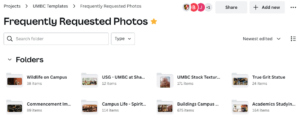You don’t need to be a graphic artist to build well-designed, effective materials for your audience. Creating customized (and brand-approved) communications just got easier using Canva.
How to get a Canva license?
Please fill out this form to be considered for a licensed seat for Canva.
Due to the limited number of licenses available, we are asking that each team request a license only for the person or people in charge of creating their marketing and recruiting materials.
Please note, there may be a fee assessed for your license if you are approved.
What is Canva?
The Canva for Teams platform at UMBC provides access to easy-to-use branded templates that are pre-approved and customizable. It limits access to just the colors and fonts within UMBC brand standards, making it easy to ensure consistency and compliance.
This one-minute video offers a quick overview of Canva features. To learn more, visit Canva.com.
Before using Canva
Before using Canva, review the UMBC Brand and Style Guide for best practices.
What’s New In Canva?
Canva is easy and powerful to use. Whether you’re just getting started, or if you’re a longtime user wanting to see what’s different from your personal instance, there is a high-level interactive handbook just for you.
The Member Handbook for Large Teams is for learning the basics of navigating the environment and working collaboratively.
The Designer Handbook for Large Teams is for learning to set up brand assets and publish templates.
Here’s a summary of what’s in the UMBC for Teams platform:
Design Elements
You have access to the UMBC brand elements and some built-in Canva elements. Use your new flair tools to your heart’s content — with tasteful brand-conscious restraint following the university brand guidelines, of course!
Brand Kit Enhanced
Canva brand kits has container sections for Logos, Fonts, Templates, and Color Palettes.
Login and look for the new “Brand” menu item (at left) to get started.
*Access to the frequently requested images can be found in the UMBC Templates folder under Frequently Requested Photos
Folders Expanded
Each unit using Canva (whether licensed by individual seats or community “brand kit”) will be assigned a root folder to contain all projects, templates, assets, and designs. Subfolders can be added as needed. When creating new designs, keep them in your unit’s root folder, as Brand and Creative Strategy (B&CS) periodically clean up the enterprise environment and delete stray folders and files.
Creating in Canva
The B&CS team already has the UMBC brand set up, including the approved colors, as well as the brand font, Avenir Next.
- You are a part of a group that has permission to see your group’s folder. Make sure you are saving your designs into your specific group folder.
- Begin each project with a brand template whenever possible. If there is not a template to match your needs, please reach out and let us know at jblum@umbc.edu.
Graphic Design Best Practices
- Stick to using the same graphic template for events within the same series.
- Posts should have a clear call to action to drive engagement to an event or program.
- Review the UMBC Brand and Style Guide to check the use guides.
- Use 3-5 colors in your graphic (including backgrounds)
- Steer clear of “busy” elements that distract from your message
- Avoid fonts that are not easy to read (script or cartoonish fonts)
Ensure Designs Are Easy To Read
- Never use UMBC Gold on White, or White on UMBC Gold for text.
- Text should go on a solid background or a clear area if there is an image in the background.
- For social media:
- It is preferred to use photos with little to no text on a post and keep the information in the caption of the platform
- Keep font sizes large and legible, and keep your writing short
- If one line has more than seven words, the font is too small for social posts
Answers to Frequently Asked Questions (FAQ)
Q: Can multiple people use the same individual license, or “seat?”
A: Generally, no. Seats are for individuals. There are some cases where a team uses a shared email address as a login, but only one person can use it at a time.
Q: How can we transfer a seat when there is turnover within our team?
A: Just notify Jill Blum (jblum@umbc.edu) or Jim Lord (jlord1@umbc.edu)
Q: Will documents created in Canva for Teams be sharable with others in the unit without accounts? If we make a great PowerPoint template for the department, can we share it with others who don’t have Canva for Teams?
A: Yes, a template can be shared via a link to anyone with just a free Canva account. Additionally, you can download the design as a PDF or PPT and share it universally. See this video for extra help.
Q: Can I merge accounts?
A: There is no way to merge accounts. The interface does enable users to toggle between accounts.
Q: Can I transfer templates between accounts?
A: Yes. From one account, you can create a link to a template, then go into your other account and paste the link, which will create a clone of that template in the destination account.
Q: Can I transfer ownership of files between team members?
A: Yes. You can refer to this Canva link for instructions on how to transfer ownership and what that does.
Q: How should I upload logos (and vector assets) to my Canva account?
A: When working in print, all department logos and other non-photographic elements should be uploaded as vector files. While JPEGs and PNG files are used for electronic publication, vector files are scalable without losing resolution and produce better results in print publications. To use your vector logos (file formats including .ai and .eps) in Canva, they must be converted to SVG files. Never use PNG, JPEG or other image versions of logos for print. You can refer to this Canva link for more help. When uploading, be sure to add them to either your unit’s Brand Kit, if you have one, or to your unit’s root folder. Contact your Jill Blum (jblum@umbc.edu) for more.
Q: Do the animations created in a Canva presentation translate to PowerPoint?
A: No. For animated presentations, we recommend using the URL conversion option (that is, creating a web-based presentation with a shareable link).
Q: My team has a lot of photos and our own design assets. Will we need to upload them to your campus repository or can we upload directly to Canva?
A: Please reach out to Jill Blum (jblum@umbc.edu) to have your photos or design assets uploaded to Canva. We have a review process to insure outgoing photos meet UMBC brand standards.
Q: How does a presentation template work for the rest of your team that isn’t using Canva? How do they use the template? Does it just convert to PowerPoint?
A: You can convert to PowerPoint and you can also create the presentation as a shareable website link.
Q: How does that work for someone who is going to a conference? Can they work through Canva to edit their document, then convert to PowerPoint and download it?
A: Yes, you can edit through Canva and then convert or publish as a landing page when ready to present.
Q: How is Canva connected to the campus printer?
A: commonvision is the preferred campus printer. To print a template, download it as a PDF, choose CMYK, and print it on an office printer or email it to them at commonvision@umbc.edu.
If the color or image goes to the edge of the design on any side, that is called a “bleed” and such designs require crop marks. When your design is ready, instead of making a PDF for commonvision to print from, just share the design with commonvision and they’ll prepare it for printing.
If you need bulk printing, please submit a request to the Brand & Creative Services team here: ucm.umbc.edu/request.
I can’t do what I want in Canva
It’s important to understand what Canva is, and what it is not. Canva templates allow you to create a wide range of materials, but they are templates, and several elements are locked down. For example, the size and shape of text boxes are locked into place. The size and position of a picture box is also dictated. The templates are not meant to do everything for everyone.
While Canva is user-friendly, you may run into something that you can’t figure out. If this happens, we recommend trying the Canva built-in help system.
If your project cannot be accommodated by existing templates, please contact Jill Blum at Brand & Creative Strategy at jblum@umbc.edu. Templates can be created or modified to meet specific needs, or you may need a custom solution from one of the members of our design team.